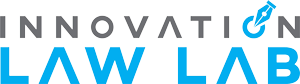Overview
Custom reporting allows users to customize specific columns and filters they wish to view in a report that can be saved as a CSV file and imported into other programs for further analysis.
A few important things to note about the current custom reporting feature:
-
The number that appears in the
countcolumn is the count of all observations that have been recorded by CourtWatch participants, not individual incidents; that is, the data may include several observations counted for the same event. - No personally identifiable information is available as a metric or filter in consideration of privacy concerns.
- Each row of data in a report must contain at least a count of 5 (unless only querying docket responses); queries with too many columns or filters may need to be changed to be less specific to increase the count size per row.
- A query must have at least one column or filter applied.
-
You may select columns and filters across multiple form types; if you query for results for the same question across two different form types, the results will appear as separate groupings.
It's best currently to not query across Master Calendar Hearing and Bond Hearing forms as the results are not merged for questions that are shared across the two forms.
- Any data in the screenshots in this documentation is from generated data for testing purposes only and should not be considered a reflection of actual observations.
Selecting Columns
Columns within a report correspond to an aggregation metric.
That is, if you select the checkbox next to "Court", the observations will be split up so that each row of the report will represent a group of data aggregated by the court name:
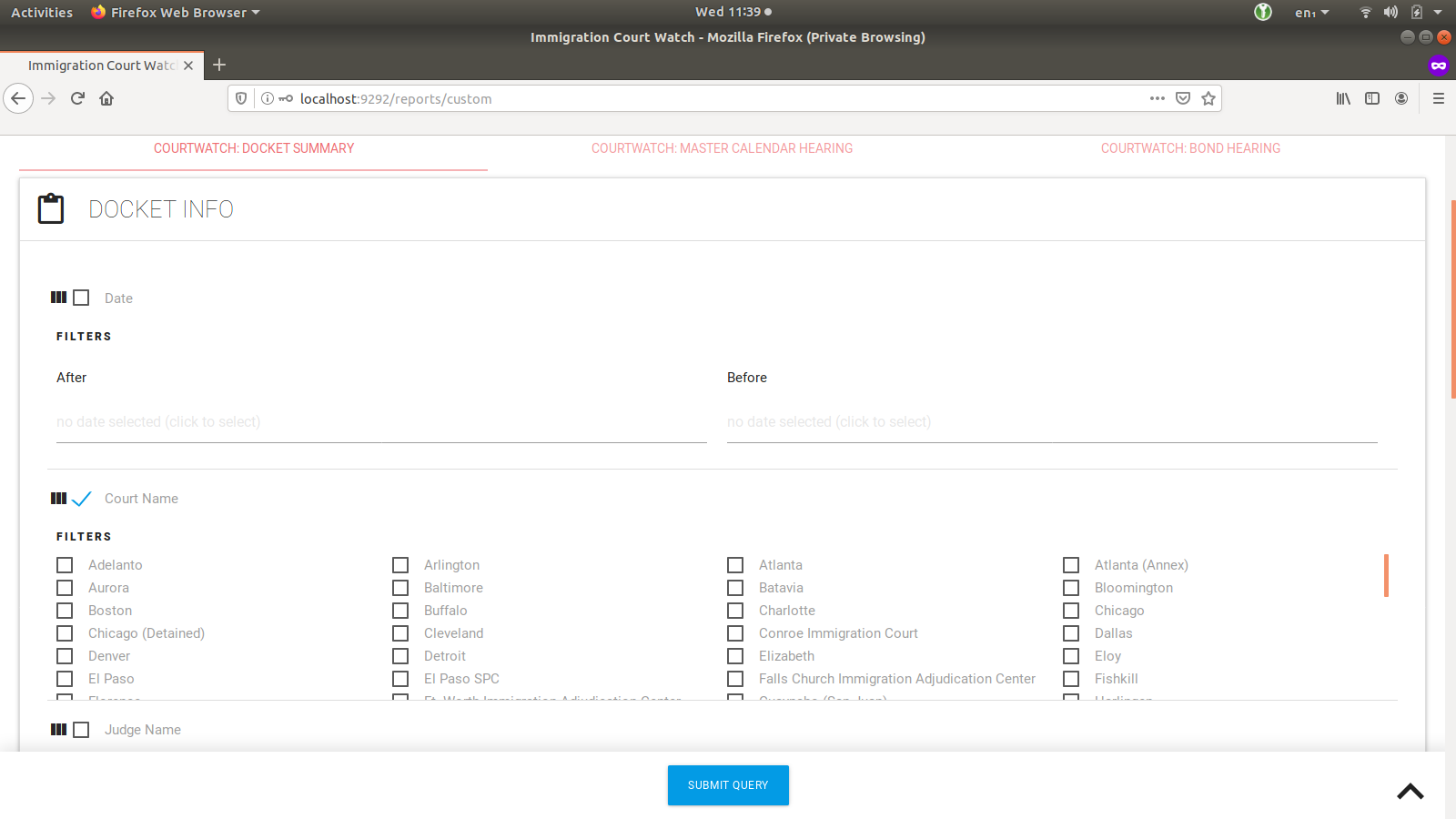
Specifying multiple columns for a report will aggregate the data for each metric selected as a column.
For example, if selecting both "Court" and "Problems accessing court" columns, your report will group the data so that each row contains a unique grouping of a court name and a true/false answer regarding court access:
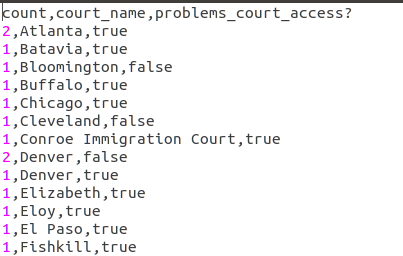
Notice in the above example that the court name "Denver" appears twice on the list: once for the "true" responses and once for the "false" responses.
Applying Filters
Filters within a report allow you to customize your report so that you only see certain data within a report.
For example, you may wish to only query for observations where the immigration judge allows you to remain in court:
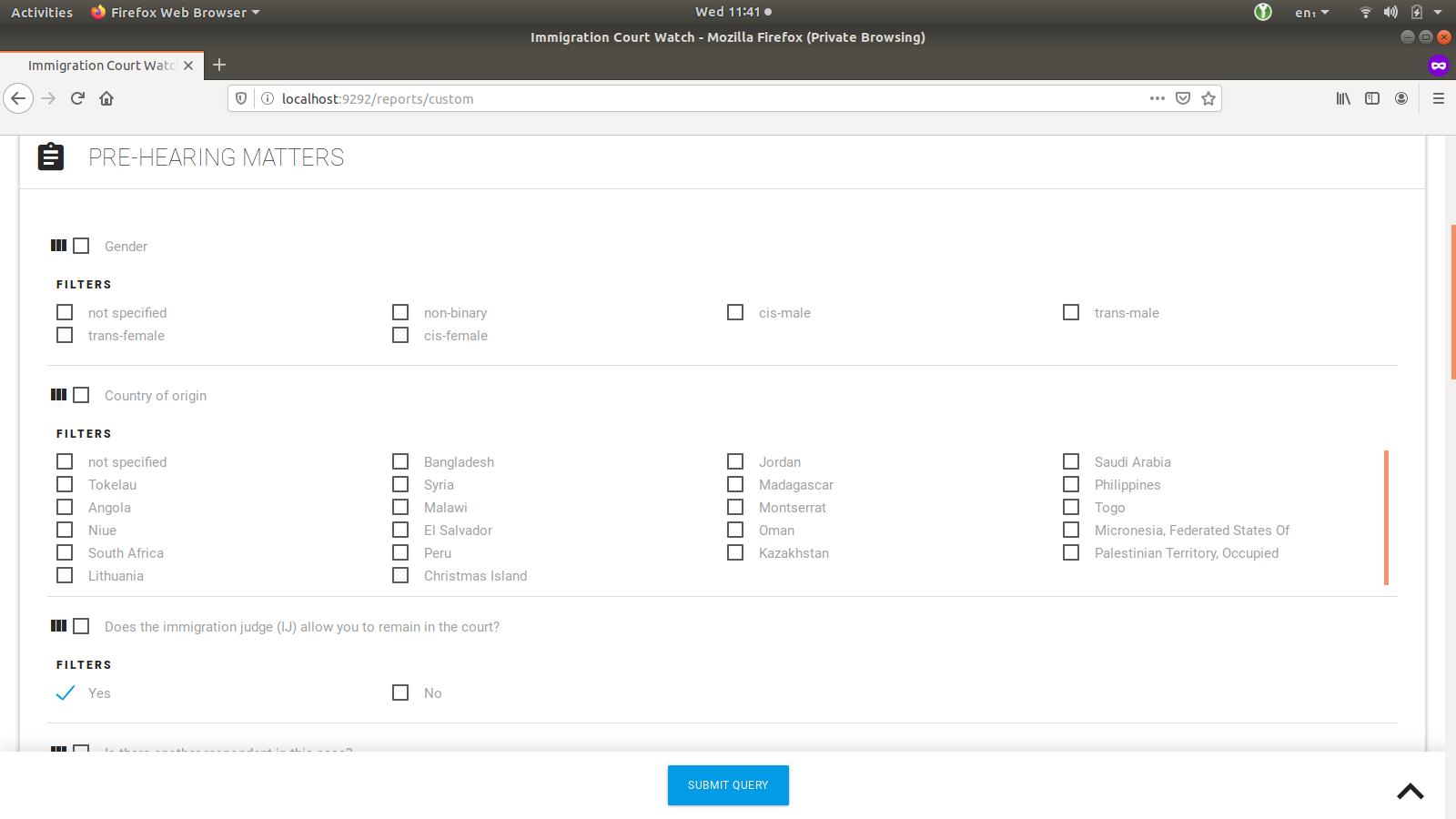
Note: applying a filter only removes those results from the report; if you also wish to view that column, you will need to select the column checkbox next to the field.
Types of filters:
- Text: filter appears as a list of all recorded text answers; you can select multiple options, which will be applied to the query so that the data will be returned for any observations matching any (not all) of the selected text inputs.
- Numeric: filter appears with the option to select an operator (equal to, greater than, greater than or equal, less than, less that or equal) and input a number for comparison; if the value in the number input box is not a number, the query will fail with an error.
- Date: filter appears with a datepicker option to define dates after a certain period and/or before a certain period. If both after and before are specified, the query will search for results within that range.
- Select (question with either a single or multiple options): filter appears with each available option and multiple options can be selected, which will be applied to the query so that the data will be returned for any observations matching any (not all) of the selected options.
- Boolean: filter appears with Yes and No options and multiple options can be selected, which will be applied to the query so that the data will be returned for any observations matching any (not all) of the selected options.
Querying Locked Responses Only
When a user uploads an observation form to the site, their form response is in an "unlocked" state until they finalize their transcription of the data in their form and mark the form response as "locked".
There may be times when you wish to view only fully transcribed and locked data, in which case, you would select the checkbox for "query locked responses only" as in the screenshot below:
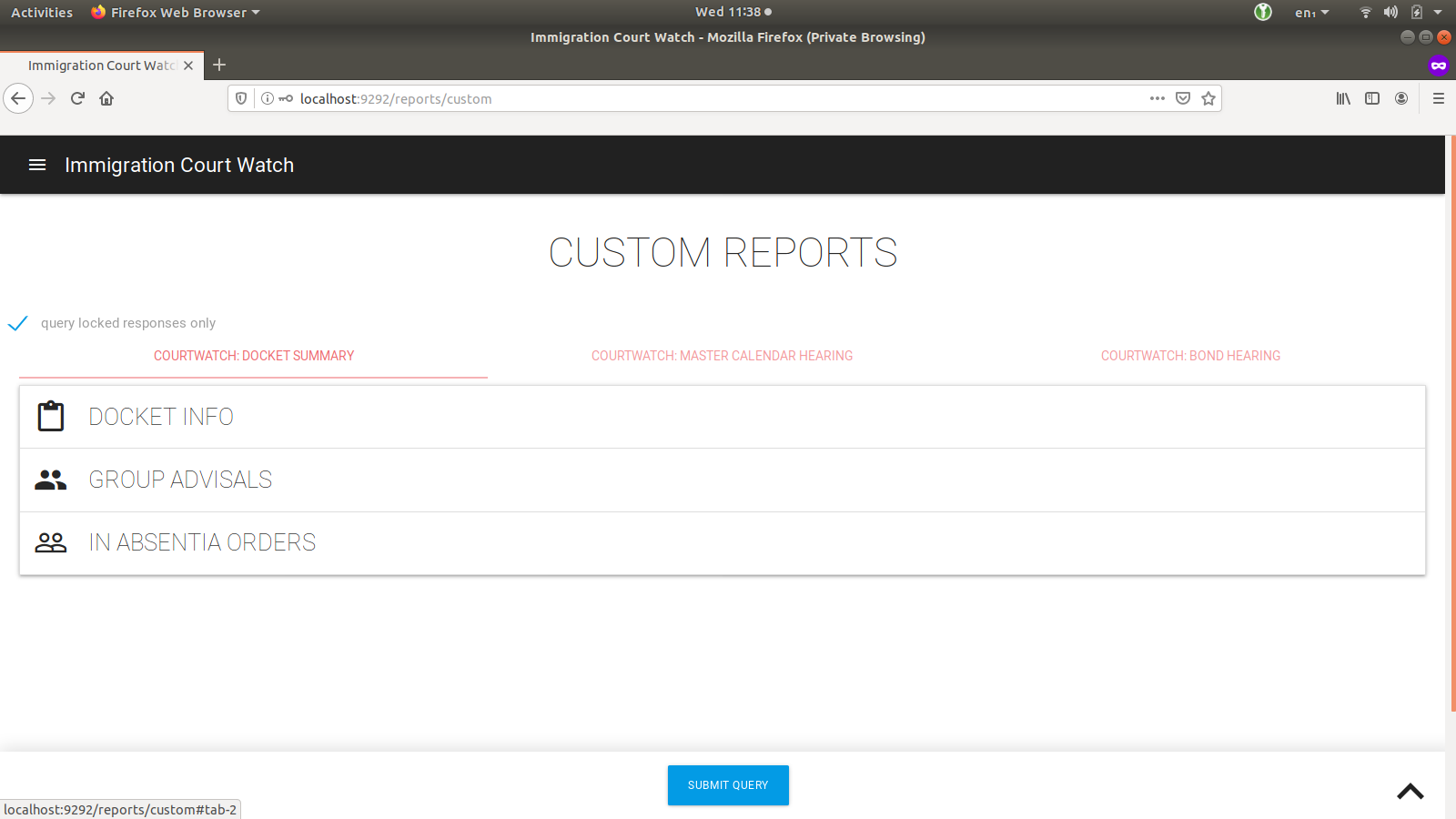
Sample Queries
"How often did Court Watchers in XX Court observe that an interpreter in the respondent's primary language was not provided and the IJ did not issue a continuance for interpretation purposes?
- Under the Docket tab, select the checkbox for the "Court Name" column.
- Under the Master Calendar Hearing or Bond Hearing tabs, select the "No" option in the filters for the question "Is an interpreter provided in the respondent's primary language?".
- Under the Master Calendar Hearing or Bond Hearing tabs, select the "No" option in the filters for the question "If the court fails to obtain the services of an interpreter in the respondent's primary language, does the IJ issue a continuance?".
"How often did Court Watchers observe that IJ XX was not patient, dignified, courteous, and professional in MCHs with respondents from Ireland who submitted 42-As or 42-Bs."
- Under the Docket tab, select the checkbox for the "Judge Name" column.
- Under the Master Calendar Hearing tab, select the "Disagree" and "Strongly Disagree" options in the filters for the question "The IJ was patient, dignified, courteous and professional."; you may also want to select the checkbox for this column so you can distinguish between the two types of responses.
- Under the Master Calendar Hearing tab, select the "Ireland" option in the filters for "Country of origin".
- Under the Master Calendar Hearing tab, select the "Form 42-A" and "Form 42-B" options in the filters for "If the respondent applied for relief at or before the hearing, select all forms of relief the respondent applied for."; you may also want to select the checkbox for this column so you can distinguish between the two types of responses.
Common Errors
-
One common error is the sample size error, which can be hit when attempting to execute a query with too many columns and filters selected, or when there isn't much data available for querying.
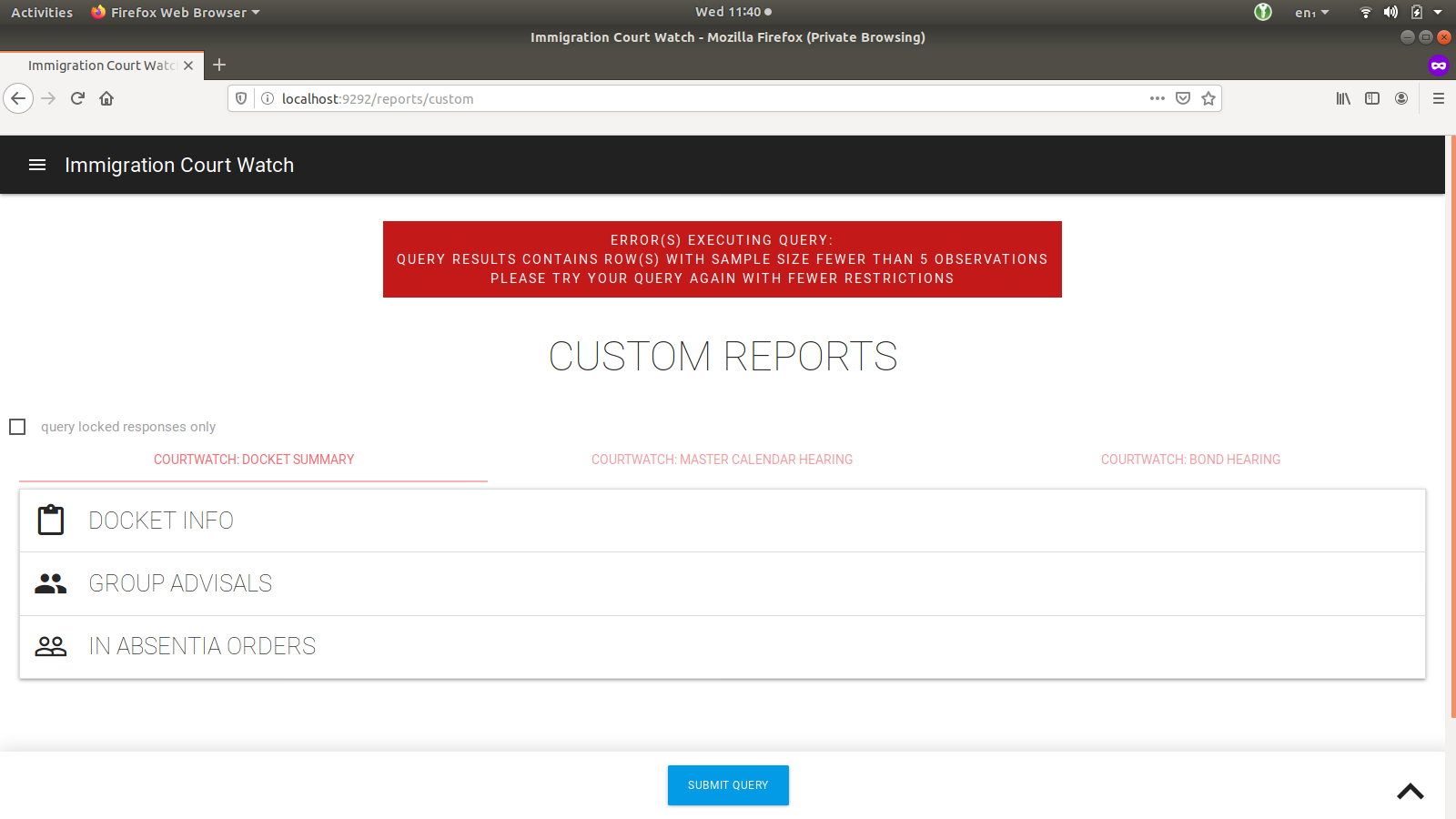
As more observations are uploaded, this will be less likely to happen; if you do hit this error, consider reducing the number of columns or filters in your query.
- No data appears in CSV: this is likely caused by a query that is too specific and did not match any recorded observations.
- Be careful when applying both an after & before date filter; if the date for the before filter comes before the after filter, no data will match (e.g. After: 12/01/2019 and Before: 11/01/2019).